- How to search for files in your 4shared account?
- How to search for files at 4shared?
- How to use 4shared advanced search options?
- Which files are shown in 4shared search results?
- Why can't you find specific files in 4shared search results?
- Which files are filtered from 4shared search results?
- How to deny access to a file in your 4shared account?
- How to deny access to a folder in your 4shared account?
- How to add your files to 4shared public search?
How to search for files in your 4shared account?
If you wish to search for a file within your 4shared account, please enter your search query (e.g. a file title or tag) in the top search bar in your 4shared web account and click the Search button.
The search results from your 4shared account will be displayed in the upper section of the search results.
How to search for files at 4shared?
If you wish to search for a file at 4shared, you only need to enter the relevant search query (one or several keywords or tags, a file extension or else) in the upper search menu in your 4shared web account or at the official 4shared website.
You can also search for files in particular file categories. To do that, begin with clicking the file category: Files, Video, Music, Photo, Books or Archives at the 4shared website Home page and then enter your search query.
It is also possible to specify your search query using 4shared advanced search options.
How to use 4shared advanced search options?
To specify your search query at 4shared, you need to select a file category and apply one or several of the following advanced search filters in it:
- Music: define file size and/or: file type, genre, decade, bitrate
- Video: define file size and/or: file type, resolution, duration
- Apps: define file size and/or: file type, app category (only for .apk files)
- Images/Books/Archives: define file size and/or file type
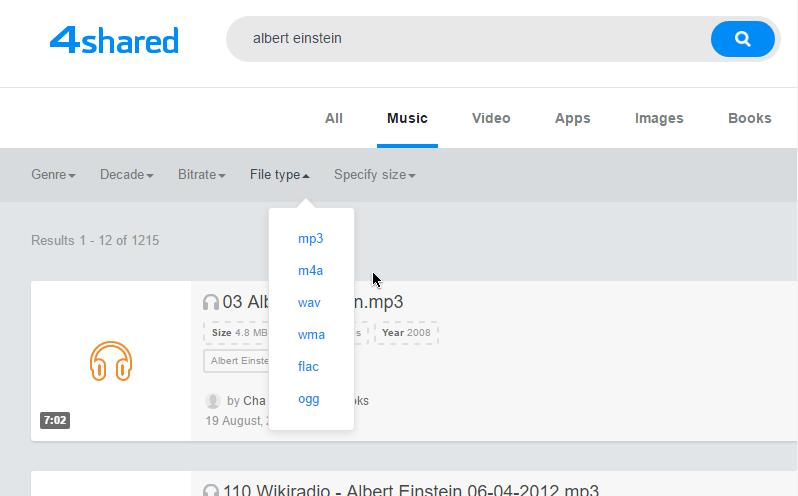
You may also use the following sorting options (see “Sorted by” tab) to group search results:
- Alphabetical order
- File size (smallest/largest first)
- Upload date (newest/oldest first)
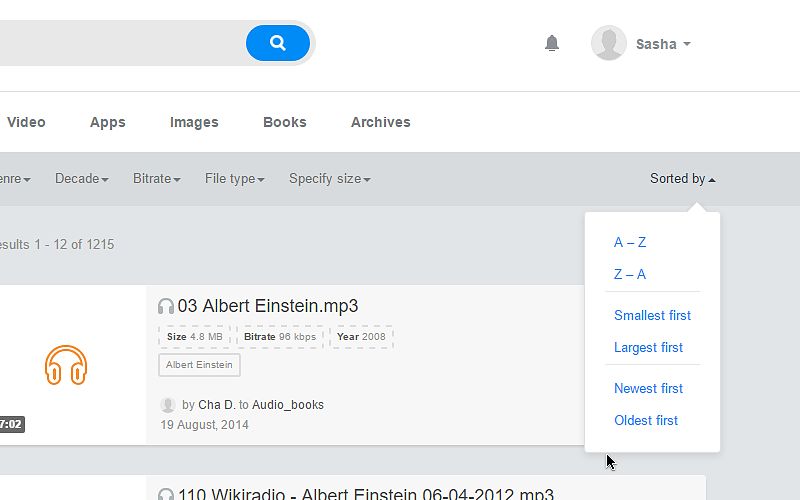 Tip!
If you’re not using any sorting options or select the “Default” sorting,
Tip!
If you’re not using any sorting options or select the “Default” sorting,search results are grouped based on the number of downloads - most downloaded files [all time] are shown first.
Which files are shown in 4shared search results?
All shared files with proper settings are shown in the search results.
Why can't you find specific files in 4shared search results?
If you can't file a specific file at 4shared, these are a few suggestions to try:
- ensure you spell all words in the search query correctly;
- enter a more general or a shorter search query.
Which files are filtered from 4shared search results?
4shared system doesn't include files in the search service results if they include certain words which might indicate an illegal use of 4shared. Our automatic filter prevents certain files from being displayed in search service results, even if the files are not considered illegal.
These file(s) name(s) include words which are forbidden with our service, files that have these words in their name, break our Terms of Use, or were reported as copyright infringements.
How to deny access to a file in your 4shared account?
It takes a few steps to ensure a certain file in your 4shared account is private and deny others' access to it:
- Right-click the file you wish close others' access to.
- Select the Properties option from the drop-down menu.
- Put a tick near the Make this file private option.
- Click Save and Close.
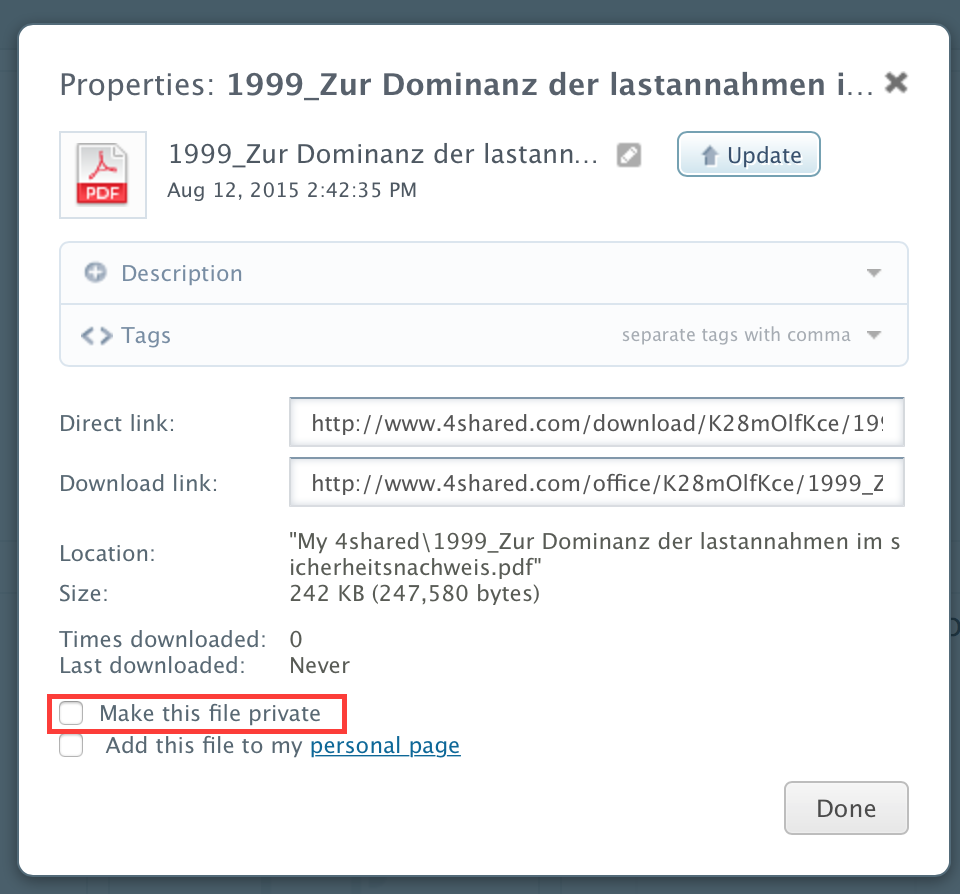
How to deny access to a folder in your 4shared account?
It is possible to make a particular folder in your 4shared account private and deny any access to it without your invite. To make a folder private, please set up the folder access permissions in the folder sharing menu.
How to add your files to 4shared public search?
To make your files available for public search at 4shared:
- Open your 4shared account settings.
- Select Settings from the drop-down menu.
- Tick Add my files to search.
- Click Save changes.